|
We've all run in to situations where our dimension text run right on top of some line or circle that we would rather not have there. Something like this: Our 3'-7" dimension is right out top of a foundation footing. Since this is a steel drawing, it needs to be shown, but in the old days we might just break the footing hidden line. In more recent years, Autodesk has given us a wonderful part of the dimension properties. We can hide something behind the dimension text and move away from break up items in the drawing. Open your Dimension Style manager, and click on the TEXT tab. The third item down, you'll see listed as FILL COLOR, and the default is NONE. Click on the down arrow next to NONE and you'll be given a series of choices. To simply blank out anything behind your dimension text, select BACKGROUND Select OK and CLOSE to get back out of the manager. And you will see that you've updated the dimension setting.
0 Comments
Your comment will be posted after it is approved.
Leave a Reply. |
AuthorAutoCAD Tips provided each Wednesday. Archives
March 2016
|
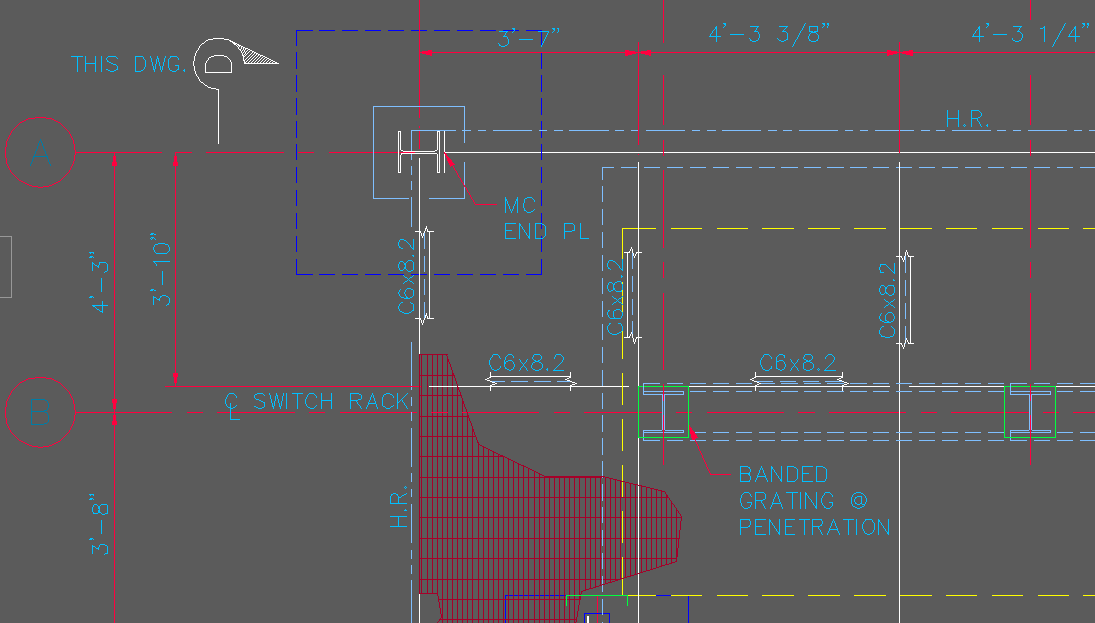
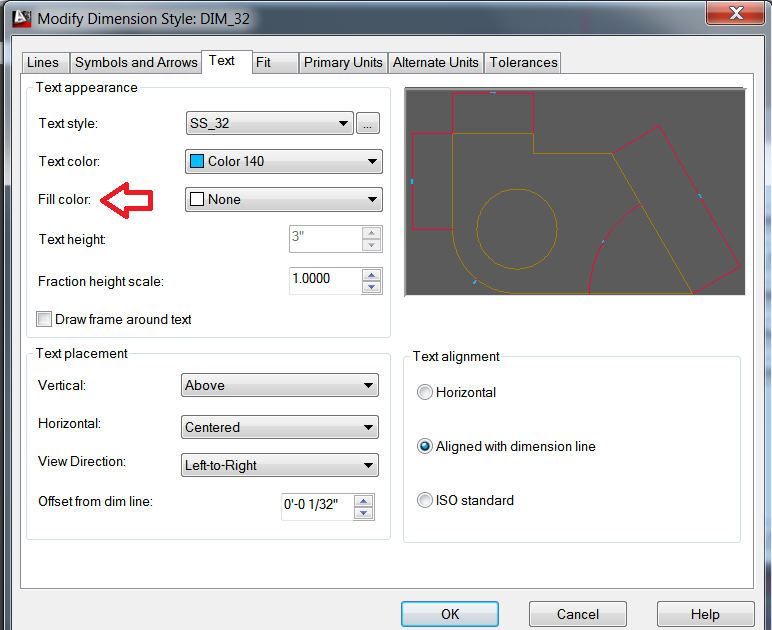
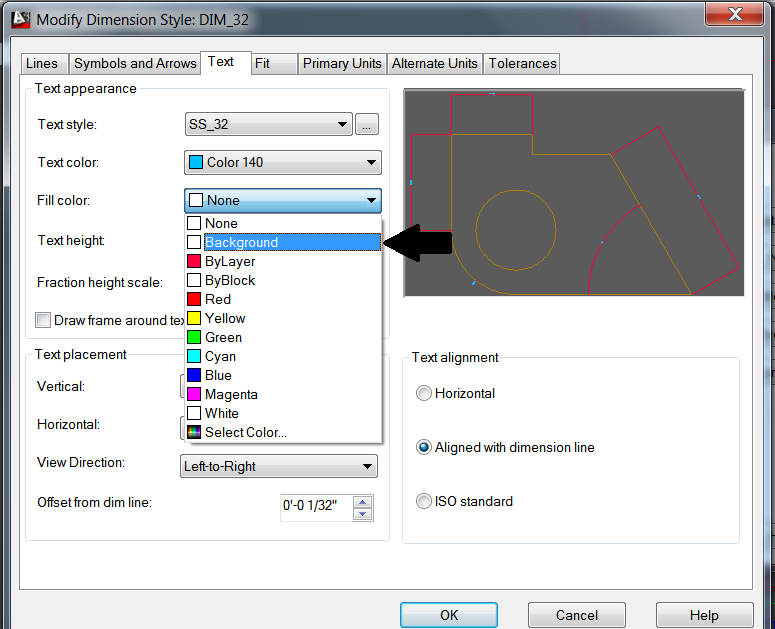
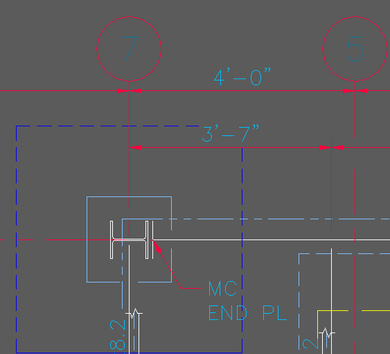
 RSS Feed
RSS Feed
