|
If you find yourself using the same combination of commands and options over and over, you can easily create a custom command that executes the combination with a click of a button or a menu item. In this tutorial, I explain the basics of AutoCAD’s menu syntax so that you can create your own commands. No programming required!
< Space > Equivalent to pressing Enter except when entering text to create a text object that contains spaces (between words). Use between the command and its options. ; (semi-colon) Equivalent to pressing Enter. The end of a line in a menu macro is also equivalent to pressing Enter. More helpful than using a space when you need to press Enter twice, because it shows the number of Enters more clearly. Also helpful at the end of the macro. \ Pauses for user input, such as picking a point or entering a value. + At the end of a macro line, continues the macro to the next line * At the beginning of a macro, before ^C^C, repeats the macro until you press Esc or choose another menu item. ^P Toggles the display of the menu macro on the command line; makes the macro look neater when you use it. I really like using AutoCAD's LENGTHEN command. And when I use it, I *only* use it Dynamically, so I've created a new macro into a new button that I can use that will automatically start the Lengthen command and step through the selection of Dynamic and let me pick that line that I want to work on. First, type CUI to bring up the Customize User Interface, and then select the CREATE A NEW COMMAND button as shown above. A new command will be created called COMMAND1 (or COMMAND2, or COMMAND3...) Select the COMMAND1 command from the Command List pane, just below you Create A New Command button. This will populate the PROPERTIES area for the command. Under PROPERTIES I called my new Command LDY and wrote a brief description. At the MACRO area it reads: ^C^C_lengthen;dy; [which basically tells AutoCAD Cancel Cancel. Start the LENGTHEN command <enter> DYnamic <enter> I also stole the default lengthen button image. Lastly, I added my new command to a newly created Toolbar Menu. You can add your new command to any Toolbar menu.
0 Comments
Your comment will be posted after it is approved.
Leave a Reply. |
AuthorAutoCAD Tips provided each Wednesday. Archives
March 2016
|
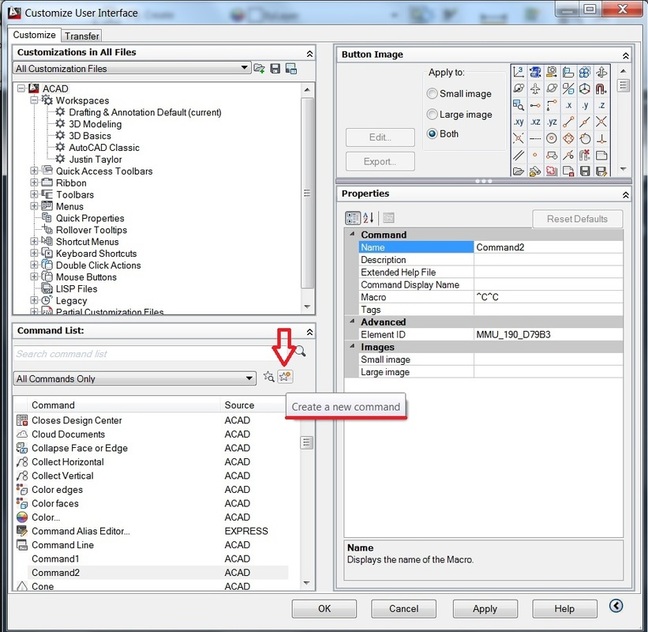
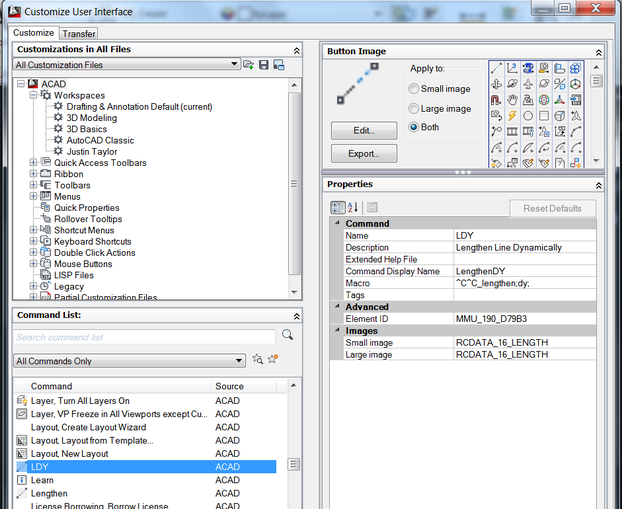
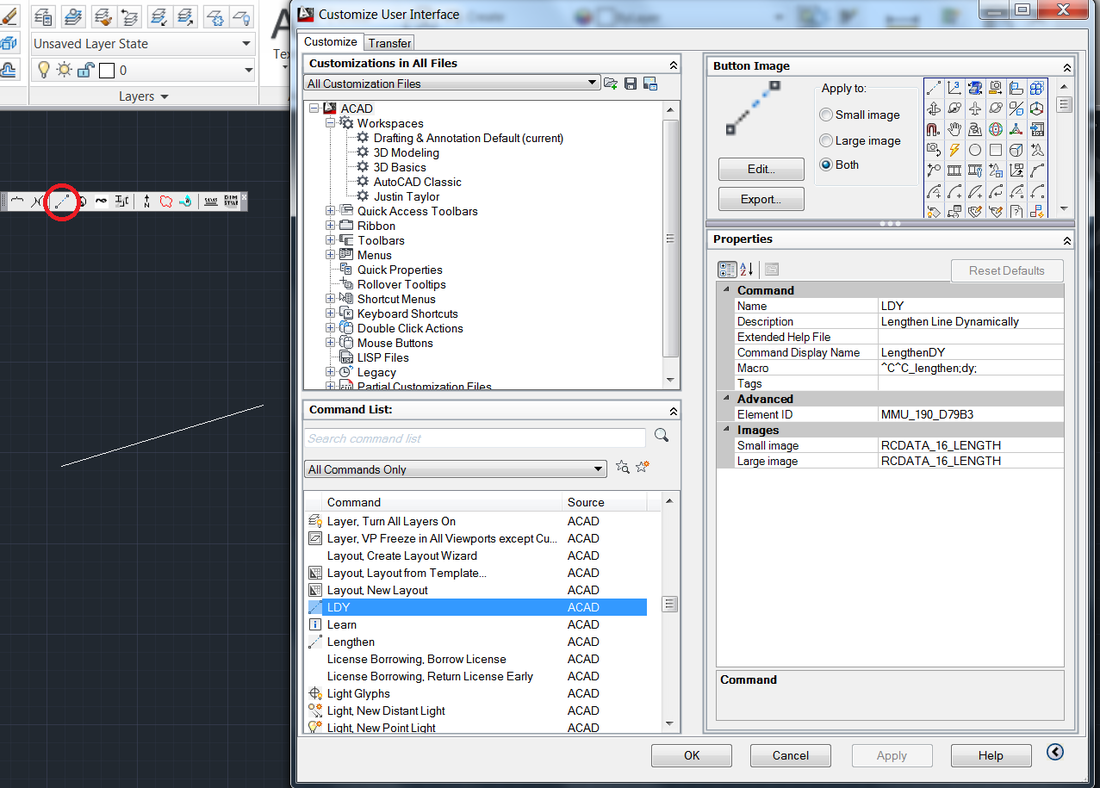
 RSS Feed
RSS Feed
